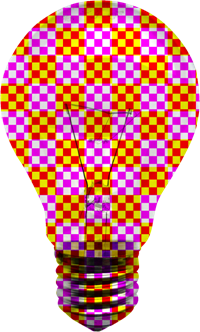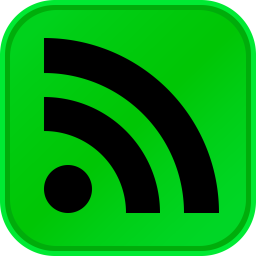Overview
I consider Wikipedia.org as one of my favourite and definitely most used online resources. Recently I unintentionally discovered a really useful feature exposed by Wikipedia: Compiling ebooks from one or several Wikipedia articles. Being able to neatly package Wikipedia content for offline reference use can prove to be very useful in certain scenarios.
The Wikipedia Book Creator
The process of compiling and managing ebook formatted Wikipedia content is the responsibility of the Wikipedia Book Creator. The first step in using the Book Creator would to make sure you’ve enable Book Creator.
Wikipedia’s navigation pane on the left-hand side of the screen provides a link to enable Book Creator, located under the Print/Export option:

After clicking the Create a Book link, the page that loads next provides a button to start the Book Creator:

In addition on this page you will find instructions relating to how to make use of the Book Creator feature. More in depth information can be found on the Book Creator Help page.
Once you’ve enabled the Book Creator you can continue browsing Wikipedia as per normal, with the exception of specifying which article pages should be added to your book.
Adding Article pages
You will notice that at the top of each Wikipedia article page you are now presented with additional links allowing you to interact with the Book Creator. As you browse through articles on Wikipedia you only have to click the link titled Add this page to your book.

Compiling and Downloading your Wikipedia eBook
When you decide that you have included enough article content in your book you can start reviewing your book by clicking the Show Book link located towards the top of the page.
When reviewing your book you can remove Wikipedia articles you no longer want to include in the final eBook, additionally you can specify the book’s title and subtitle.

The final step required to create your book is to specify the eBook format you prefer and then to click download.

Do note that Wikipedia also provides a service allowing users to order a printed copy of the eBook being generated.
In the steps illustrated above I created a PDF format eBook referencing Microsoft’s Wikipedia page. You can download the generated eBook here.
![]() I have uploaded some more eye candy. The images were created by modifying an image originally authored by Konstantin Lanzet. The original image file is licensed under the Creative Commons Attribution-Share Alike 3.0 Unported license, and can be downloaded from Wikipedia.
I have uploaded some more eye candy. The images were created by modifying an image originally authored by Konstantin Lanzet. The original image file is licensed under the Creative Commons Attribution-Share Alike 3.0 Unported license, and can be downloaded from Wikipedia.